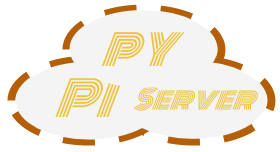|
|
||
|---|---|---|
| .github/workflows | ||
| bin | ||
| docker | ||
| fixtures | ||
| pypiserver | ||
| requirements | ||
| tests | ||
| .coveragerc | ||
| .dockerignore | ||
| .gitignore | ||
| .project.sample | ||
| .pydevproject.sample | ||
| AUTHORS.rst | ||
| CHANGES.rst | ||
| Dockerfile | ||
| LICENSE.txt | ||
| Makefile | ||
| README.md | ||
| README.rst | ||
| bootstrap.py | ||
| buildout.cfg | ||
| docker-compose.yml | ||
| pypiserver_logo.png | ||
| pyproject.toml | ||
| setup.cfg | ||
| setup.py | ||
| tox.ini | ||
README.md
pypiserver - minimal, pip-compatible PyPI server
| Version | 2.0.0dev1 |
| Date | 2020-10-10 |
| Source | https://github.com/pypiserver/pypiserver |
| PyPI | https://pypi.org/project/pypiserver/ |
| CI | https://github.com/pypiserver/pypiserver/actions |
| Maintainers | Matthew Planchard (msplanchard at gmail) |
| License | zlib/libpng + MIT |
| Community | Zulip |
Questions? Comments? Please feel free to raise an issue, or reach out to us on Zulip!
Note: The instructions here are in the process of being updated for the upcoming pypiserver 2.0 release, which includes some new configuration options and commands. If you are running the current production release, please use the instructions here instead
pypiserver is a minimal PyPI_ compatible server for pip or easy_install.
It is based on bottle and serves packages from regular directories.
Wheels, bdists, eggs and accompanying PGP-signatures can be uploaded
either with pip, setuptools, twine, pypi-uploader,
or simply copied with scp.
Table of Contents
Note:
The official software powering PyPI_ is Warehouse_. However, Warehouse_ is fairly specialized to be
pypi.org's own software, and should not be used in other contexts. In particular, it does not officially support being used as a custom package index by users wishing to serve their own packages.
pypiserverimplements the same interfaces as PyPI, allowing standard Python packaging tooling such aspipandtwineto interact with it as a package index just as they would with PyPI_, while making it much easier to get a running index server.
Quickstart: Installation and Usage
pypiserver works with Python 3.6+ and PyPy3.
Older Python versions may still work, but they are not tested.
For legacy Python versions, use pypiserver-1.x series. Note that these are
not officially supported, and will not receive bugfixes or new features.
Tip:
The commands below work on a unix-like operating system with a posix shell. The
'~'character expands to user's home directory.If you're using Windows, you'll have to use their "Windows counterparts". The same is true for the rest of this documentation.
-
Install
pypiserverwith this command:pip install pypiserver # Or: pypiserver[passlib,watchdog] mkdir ~/packages # Copy packages into this directory.
See also Alternative Installation methods
-
Copy some packages into your
~/packagesfolder and then get yourpypiserverup and running:pypi-server run -p 8080 ~/packages & # Will listen to all IPs. -
From the client computer, type this:
# Download and install hosted packages. pip install --extra-index-url http://localhost:8080/simple/ ... # or pip install --extra-index-url http://localhost:8080 ... # Search hosted packages. pip search --index http://localhost:8080 ... # Note that pip search does not currently work with the /simple/ endpoint.
See also Client-side configurations for avoiding tedious typing.
-
Enter
pypi-server -hin the cmd-line to print a detailed usage message:pypi-server [OPTIONS] [PACKAGES_DIRECTORY...] start PyPI compatible package server serving packages from PACKAGES_DIRECTORY. If PACKAGES_DIRECTORY is not given on the command line, it uses the default ~/packages. pypiserver scans this directory recursively for packages. It skips packages and directories starting with a dot. Multiple package directories can be specified. pypi-server understands the following options: -p, --port PORT Listen on port PORT (default: 8080). -i, --interface INTERFACE Listen on interface INTERFACE (default: 0.0.0.0, any interface). -a, --authenticate (update|download|list), ... Comma-separated list of (case-insensitive) actions to authenticate. Requires to have set the password (-P option). To password-protect package downloads (in addition to uploads) while leaving listings public, use: -P foo/htpasswd.txt -a update,download To allow unauthorized access, use: -P . -a . Note that when uploads are not protected, the `register` command is not necessary, but `~/.pypirc` still need username and password fields, even if bogus. By default, only 'update' is password-protected. -P, --passwords PASSWORD_FILE Use apache htpasswd file PASSWORD_FILE to set usernames & passwords when authenticating certain actions (see -a option). To allow unauthorized access, use: -P . -a . --disable-fallback Disable redirect to real PyPI index for packages not found in the local index. --fallback-url FALLBACK_URL For packages not found in the local index, this URL will be used to redirect to (default: https://pypi.org/simple/). --server METHOD Use METHOD to run the server. Valid values include paste, cherrypy, twisted, gunicorn, gevent, wsgiref, auto. The default is to use "auto" which chooses one of paste, cherrypy, twisted or wsgiref. -r, --root PACKAGES_DIRECTORY [deprecated] Serve packages from PACKAGES_DIRECTORY. -o, --overwrite Allow overwriting existing package files. --hash-algo ALGO Any `hashlib` available algo used as fragments on package links. Set one of (0, no, off, false) to disabled it (default: md5). --welcome HTML_FILE Uses the ASCII contents of HTML_FILE as welcome message response. -v Enable verbose logging; repeat for more verbosity. --log-conf <FILE> Read logging configuration from FILE. By default, configuration is read from `log.conf` if found in server's dir. --log-file <FILE> Write logging info into this FILE. --log-frmt <FILE> The logging format-string (see `logging.LogRecord` class from standard python library). [Default: %(asctime)s|%(name)s|%(levelname)s|%(thread)d|%(message)s] --log-req-frmt FORMAT A format-string selecting Http-Request properties to log; set to '%s' to see them all. [Default: %(bottle.request)s] --log-res-frmt FORMAT A format-string selecting Http-Response properties to log; set to '%s' to see them all. [Default: %(status)s] --log-err-frmt FORMAT A format-string selecting Http-Error properties to log; set to '%s' to see them all. [Default: %(body)s: %(exception)s \n%(traceback)s] --cache-control AGE Add "Cache-Control: max-age=AGE, public" header to package downloads. Pip 6+ needs this for caching. pypi-server -h, --help Show this help message. pypi-server --version Show pypi-server's version. pypi-server -U [OPTIONS] [PACKAGES_DIRECTORY...] Update packages in PACKAGES_DIRECTORY. This command searches pypi.org for updates and shows a pip command line which updates the package. The following additional options can be specified with -U: -x Execute the pip commands instead of only showing them. -d DOWNLOAD_DIRECTORY Download package updates to this directory. The default is to use the directory which contains the latest version of the package to be updated. -u Allow updating to unstable version (alpha, beta, rc, dev versions). Visit https://github.com/pypiserver/pypiserver for more information.
Client-Side Configurations
Always specifying the the pypi url on the command line is a bit
cumbersome. Since pypiserver redirects pip/easy_install to the
pypi.org index if it doesn't have a requested package, it is a
good idea to configure them to always use your local pypi index.
Configuring pip
For pip command this can be done by setting the environment variable
PIP_EXTRA_INDEX_URL in your .bashr/.profile/.zshrc:
export PIP_EXTRA_INDEX_URL=http://localhost:8080/simple/
or by adding the following lines to ~/.pip/pip.conf:
[global]
extra-index-url = http://localhost:8080/simple/
Note:
If you have installed
pypiserveron a remote url without https you wil receive an "untrusted" warning from pip, urging you to append the--trusted-hostoption. You can also include this option permanently in your configuration-files or environment variables.
Configuring easy_install
For easy_install command you may set the following configuration in
~/.pydistutils.cfg:
[easy_install]
index_url = http://localhost:8080/simple/
Uploading Packages Remotely
Instead of copying packages directly to the server's folder (i.e. with scp),
you may use python tools for the task, e.g. python setup.py upload.
In that case, pypiserver is responsible for authenticating the upload-requests.
Warning:
We strongly advise to password-protected your uploads!
It is possible to disable authentication for uploads (e.g. in intranets). To avoid lazy security decisions, read help for
-Pand-aoptions.
Apache-Like Authentication (htpasswd)
-
First make sure you have the passlib module installed (note that
passlib>=1.6is required), which is needed for parsing the Apache htpasswd file specified by the-P,--passwordsoption (see next steps):pip install passlib -
Create the Apache htpasswd file with at least one user/password pair with this command (you'll be prompted for a password):
htpasswd -sc htpasswd.txt <some_username>Tip:
Read this SO question for running
htpasswdcmd under Windows: http://serverfault.com/questions/152950/how-to-create-and-edit-htaccess-and-htpasswd-locally-on-my-computer-and-then-uor if you have bogus passwords that you don't care because they are for an internal service (which is still "bad", from a security prespective...) you may use this public service: http://www.htaccesstools.com/htpasswd-generator/
Tip:
When accessing pypiserver via the api, alternate authentication methods are available via the
autherconfig flag. Any callable returning a boolean can be passed through to the pypiserver config in order to provide custom authentication. For example, to configure pypiserver to authenticate using thepython-pam:import pam pypiserver.default_config(auther=pam.authenticate)Please see
Using Ad-hoc authentication providers_ for more information. -
You need to restart the server with the
-Poption only once (but user/password pairs can later be added or updated on the fly):./pypi-server -p 8080 -P htpasswd.txt ~/packages &
Upload with twine
To avoid storing you passwords on disk, in clear text, you may either:
-
use the
registersetuptools's command with the-roption, like this:python setup.py sdist register -r local upload -r local -
use the
twinelibrary, which breaks the procedure in two steps. In addition, it supports signing your files with PGP-Signatures and uploading the generated.ascfiles topypiserver:twine upload -r local --sign -identity user_name ./foo-1.zip
Note:
twine is our official recommendation for uploading packages, and it is what we test pypiserver with.
Upload with setuptools
-
On client-side, edit or create a
~/.pypircfile with a similar content:[distutils] index-servers = pypi local [pypi] username:<your_pypi_username> password:<your_pypi_passwd> [local] repository: http://localhost:8080 username: <some_username> password: <some_passwd> -
Then from within the directory of the python-project you wish to upload, issue this command:
python setup.py sdist upload -r local
Using the Docker Image
Starting with version 1.2.5, official Docker images will be built for each
push to master, each dev, alpha, or beta release, and each final release.
The most recent full release will always be available under the tag latest,
and the current master branch will always be available under the tag
unstable.
You can always check to see what tags are currently available at our Docker Repo.
To run the most recent release of pypiserver with Docker, simply:
docker run pypiserver/pypiserver:latest
This starts pypiserver serving packages from the /data/packages
directory inside the container, listening on the container port 8080.
The container takes all the same arguments as the normal pypi-server
executable, with the exception of the internal container port (-p),
which will always be 8080.
Of course, just running a container isn't that interesting. To map port 8090 on the host to port 8080 on the container:
docker run -p 8090:8080 pypiserver/pypiserver:latest
You can now access your pypiserver at localhost:8090 in a web browser.
To serve packages from a directory on the host, e.g. ~/packages:
docker run -p 80:8080 -v ~/packages:/data/packages pypiserver/pypiserver:latest
To authenticate against a local .htpasswd file:
docker run -p 80:8080 -v ~/.htpasswd:/data/.htpasswd pypiserver/pypiserver:latest -P .htpasswd packages
You can also specify pypiserver to run as a Docker service using a
composefile. An example composefile is provided.
Alternative Installation Methods
When trying the methods below, first use the following command to check whether
previous versions of pypiserver already exist, and (optionally) uninstall them:
# VERSION-CHECK: Fails if not installed.
pypi-server --version
# UNINSTALL: Invoke again untill it fails.
pip uninstall pypiserver
Installing the Very Latest Version
If the latest version in pypi is a pre-release, you have to use pip's
--pre option. And to update an existing installation combine it
with --ignore-installed:
pip install pypiserver --pre --ignore-installed
You can even install the latest pypiserver directly from github with the
following command, assuming you have git installed on your PATH:
pip install git+git://github.com/pypiserver/pypiserver.git
Running on Heroku/Dotcloud
https://github.com/dexterous/pypiserver-on-the-cloud contains
instructions on how to run pypiserver on certain cloud service providers.
Recipes
Managing the Package Directory
The pypi-server command has a update option, which searches for updates of
available packages. It scans the package directory for available
packages and searches on pypi.org for updates. Without further
options, pypi-server update will just print a list of commands which must
be run in order to get the latest version of each package. The output
looks like:
$ ./pypi-server -U
checking 106 packages for newer version
.........u.e...........e..u.............
.....e..............................e...
..........................
no releases found on pypi for PyXML, Pymacs, mercurial, setuptools
# update raven from 1.4.3 to 1.4.4
pip -q install --no-deps --extra-index-url https://pypi.org/simple/ -d /home/ralf/packages/mirror raven==1.4.4
# update greenlet from 0.3.3 to 0.3.4
pip -q install --no-deps --extra-index-url https://pypi.org/simple/ -d /home/ralf/packages/mirror greenlet==0.3.4
It first prints for each package a single character after checking the
available versions on pypi. A dot(.) means the package is up-to-date, 'u'
means the package can be updated and 'e' means the list of releases on
pypi is empty. After that it shows a pip command line which can be used
to update a one package. Either copy and paste that or run
pypi-server update -x in order to really execute those commands. You need
to have pip installed for that to work however.
Specifying an additional -u option will also allow alpha, beta and
release candidates to be downloaded. Without this option these
releases won't be considered.
Serving Thousands of Packages
By default, pypiserver scans the entire packages directory each time an
incoming HTTP request occurs. This isn't a problem for a small number of
packages, but causes noticeable slow-downs when serving thousands of packages.
If you run into this problem, significant speedups can be gained by enabling
pypiserver's directory caching functionality. The only requirement is to
install the watchdog package, or it can be installed during pypiserver
installation, by specifying the cache extras option:
pip install pypiserver[cache]
Additional speedups can be obtained by using your webserver's builtin caching
functionality. For example, if you are using nginx as a reverse-proxy as
described below in Behind a reverse proxy, you can
easily enable caching. For example, to allow nginx to cache up to 10 gigabytes
of data for up to 1 hour:
proxy_cache_path /data/nginx/cache
levels=1:2
keys_zone=pypiserver_cache:10m
max_size=10g
inactive=60m
use_temp_path=off;
server {
# ...
location / {
proxy_cache pypiserver_cache;
proxy_pass http://localhost:8080;
}
}
Using webserver caching is especially helpful if you have high request
volume. Using nginx caching, a real-world pypiserver installation was
able to easily support over 1000 package downloads/min at peak load.
Managing Automated Startup
There are a variety of options for handling the automated starting of pypiserver upon system startup. Two of the most common are systemd and supervisor for linux systems. For windows creating services with scripts isn't an easy task without a third party tool such as NSSM.
Running As a systemd Service
systemd is installed by default on most modern Linux systems and as such,
it is an excellent option for managing the pypiserver process. An example
config file for systemd can be seen below:
[Unit]
Description=A minimal PyPI server for use with pip/easy_install.
After=network.target
[Service]
Type=simple
# systemd requires absolute path here too.
PIDFile=/var/run/pypiserver.pid
User=www-data
Group=www-data
ExecStart=/usr/local/bin/pypi-server -p 8080 -a update,download --log-file /var/log/pypiserver.log -P /etc/nginx/.htpasswd /var/www/pypi
ExecStop=/bin/kill -TERM $MAINPID
ExecReload=/bin/kill -HUP $MAINPID
Restart=always
WorkingDirectory=/var/www/pypi
TimeoutStartSec=3
RestartSec=5
[Install]
WantedBy=multi-user.target
Adjusting the paths and adding this file as pypiserver.service into your
systemd/system directory will allow management of the pypiserver process with
systemctl, e.g. systemctl start pypiserver.
More useful information about systemd can be found at https://www.digitalocean.com/community/tutorials/how-to-use-systemctl-to-manage-systemd-services-and-units
Launching through supervisor
supervisor <http://supervisord.org/>_ has the benefit of being a pure python
package and as such, it provides excellent cross-platform support for process
management. An example configuration file for supervisor is given below:
[program:pypi]
command=/home/pypi/pypi-venv/bin/pypi-server -p 7001 -P /home/pypi/.htpasswd /home/pypi/packages
directory=/home/pypi
user=pypi
autostart=true
autorestart=true
stderr_logfile=/var/log/pypiserver.err.log
stdout_logfile=/var/log/pypiserver.out.log
From there, the process can be managed via supervisord using supervisorctl.
Running As a service with NSSM (Windows)
Download NSSM from https://nssm.cc unzip to a desired location such as Program Files. Decide whether you are going to use win32 or win64, and add that exe to environment PATH.
Create a start_pypiserver.bat:
pypi-server run -p 8080 C:\Path\To\Packages &
Test the batch file by running it first before creating the service. Make sure you can access the server remotely, and install packages. If you can, proceed, if not troubleshoot until you can. This will ensure you know the server works, before adding NSSM into the mix.
From the command prompt:
nssm install pypiserver
This command will launch a NSSM gui application:
Path: C:\Path\To\start_pypiserver.bat
Startup directory: Auto generates when selecting path
Service name: pypiserver
There are more tabs, but that is the basic setup. If the service needs to be running with a certain login credentials, make sure you enter those credentials in the logon tab.
Start the service:
nssm start pypiserver
Other useful commands:
nssm --help
nssm stop <servicename>
nssm restart <servicename>
nssm status <servicename>
For detailed information please visit https://nssm.cc
Using a Different WSGI Server
Note: The default server bottle selects if no others are installed is wsgiref, an example HTTP server in the python standard library. This server IS NOT RECOMMENDED for production use. When running pypiserver in production, it is highly recommended that you install one of the optional servers and specify the
--serveroption, or ensure that the default "auto" option is selecting the server you expect.
-
The
bottleweb-server which supports many WSGI-servers, among others,paste,cherrypy,twistedandwsgiref(part of Python); you select them using the--serverflag. -
You may view all supported WSGI servers using the following interactive code:
>>> from pypiserver import bottle >>> list(bottle.server_names.keys()) ['cgi', 'gunicorn', 'cherrypy', 'eventlet', 'tornado', 'geventSocketIO', 'rocket', 'diesel', 'twisted', 'wsgiref', 'fapws3', 'bjoern', 'gevent', 'meinheld', 'auto', 'aiohttp', 'flup', 'gae', 'paste', 'waitress'] ``` -
If none of the above servers matches your needs, invoke just the
pypiserver:app()method which returns the internal WSGI-app WITHOUT starting-up a server - you may then send it to any WSGI server you like. Read also the Utilizing the API section. -
Some examples are given below - you may find more details in
bottle site <http://bottlepy.org/docs/dev/deployment.html#switching-the-server-backend>_.
Apache (mod_wsgi)
To use your Apache2 with pypiserver, prefer to utilize mod_wsgi as
explained in bottle's documentation <http://bottlepy.org/docs/dev/deployment.html#apache-mod-wsgi>_.
Note: If you choose instead to go with
mod_proxy, mind that you may bump into problems with the prefix-path (see#155 <https://github.com/pypiserver/pypiserver/issues/155>_).
-
Adapt and place the following Apache configuration either into top-level scope, or inside some
<VirtualHost>(contributed by Thomas Waldmann):WSGIScriptAlias / /yoursite/wsgi/pypiserver-wsgi.py WSGIDaemonProcess pypisrv user=pypisrv group=pypisrv umask=0007 \ processes=1 threads=5 maximum-requests=500 \ display-name=wsgi-pypisrv inactivity-timeout=300 WSGIProcessGroup pypisrv WSGIPassAuthorization On # Required for authentication (https://github.com/pypiserver/pypiserver/issues/288) <Directory /yoursite/wsgi > Require all granted </Directory>or if using older
Apache < 2.4, substitute the last part with this::<Directory /yoursite/wsgi > Order deny,allow Allow from all </Directory> -
Then create the
/yoursite/cfg/pypiserver.wsgifile and make sure that theuserandgroupof theWSGIDaemonProcessdirective (pypisrv:pypisrvin the example) have the read permission on it:import pypiserver conf = pypiserver.default_config( root = "/yoursite/packages", password_file = "/yoursite/htpasswd", ) application = pypiserver.app(**conf)Tip: If you have installed
pypiserverin a virtualenv, followmod_wsgi's instructions and prepend the python code above with the following::import site site.addsitedir('/yoursite/venv/lib/pythonX.X/site-packages')
Note:
For security reasons, notice that the
Directorydirective grants access to a directory holding thewsgistart-up script, alone; nothing else.
Note:
To enable HTTPS support on Apache, configure the directive that contains the WSGI configuration to use SSL.
gunicorn
The following command uses gunicorn to start pypiserver with four workers:
gunicorn -w4 'pypiserver:app(root="/home/ralf/packages")'
or when using multiple roots:
gunicorn -w4 'pypiserver:app(root=["/home/ralf/packages", "/home/ralf/experimental"])'
paste
paste allows running multiple WSGI applications under different URL paths. Therefore it is possible to serve different sets of packages on different paths.
The following example paste.ini could be used to serve stable and
unstable packages on different paths::
[composite:main]
use = egg:Paste#urlmap
/unstable/ = unstable
/ = stable
[app:stable]
use = egg:pypiserver#main
root = ~/stable-packages
[app:unstable]
use = egg:pypiserver#main
root = ~/stable-packages
~/unstable-packages
[server:main]
use = egg:gunicorn#main
host = 0.0.0.0
port = 9000
workers = 5
accesslog = -
Note:
You need to install some more dependencies for this to work, like::
pip install paste pastedeploy gunicorn pypiserverThe server can then start with::
gunicorn_paster paste.ini
Behind a Reverse Proxy
You can run pypiserver behind a reverse proxy as well.
Nginx
Extend your nginx configuration:
upstream pypi {
server pypiserver.example.com:12345 fail_timeout=0;
}
server {
server_name myproxy.example.com;
location / {
proxy_set_header Host $host:$server_port;
proxy_set_header X-Forwarded-Proto $scheme;
proxy_set_header X-Real-IP $remote_addr;
proxy_pass http://pypi;
}
}
As of pypiserver 1.3, you may also use the X-Forwarded-Host header in your
reverse proxy config to enable changing the base URL. For example if you
want to host pypiserver under a particular path on your server:
upstream pypi {
server localhost:8000;
}
server {
location /pypi/ {
proxy_set_header X-Forwarded-Host $host:$server_port/pypi;
proxy_set_header X-Forwarded-Proto $scheme;
proxy_set_header X-Forwarded-For $proxy_add_x_forwarded_for;
proxy_set_header X-Real-IP $remote_addr;
proxy_pass http://pypi;
}
}
Supporting HTTPS
Using a reverse proxy is the preferred way of getting pypiserver behind
HTTPS. For example, to put pypiserver behind HTTPS on port 443, with
automatic HTTP redirection, using nginx:
upstream pypi {
server localhost:8000;
}
server {
listen 80 default_server;
server_name _;
return 301 https://$host$request_uri;
}
server {
listen 443 ssl;
server_name pypiserver.example.com;
ssl_certificate /etc/star.example.com.crt;
ssl_certificate_key /etc/star.example.com.key;
ssl_protocols TLSv1 TLSv1.1 TLSv1.2;
ssl_ciphers HIGH:!aNULL:!MD5;
location / {
proxy_set_header Host $host:$server_port;
proxy_set_header X-Forwarded-Proto $scheme;
proxy_set_header X-Real-IP $remote_addr;
proxy_pass http://pypi;
}
}
Please see nginx's HTTPS docs for more details.
Getting and keeping your certificates up-to-date can be simplified using, for example, using certbot and letsencrypt.
Traefik
It is also possible to use Traefik to put pypiserver behind HTTPS on port 443, with automatic HTTP redirection using Docker Compose. Please see the provided docker-compose.yml example for more information.
Utilizing the API
In order to enable ad-hoc authentication-providers or to use WSGI-servers
not supported by bottle out-of-the-box, you needed to launch pypiserver
via its API.
- The main entry-point for configuring
pypiserveris thepypiserver:app() <https://github.com/pypiserver/pypiserver/blob/master/pypiserver/__init__.py#L116>_ function. This function returns the internal WSGI-app that you my then send to any WSGI-server you like.
-
To get all
pypiserver:app()keywords and their explanations, read the functionpypiserver:default_config() <https://github.com/pypiserver/pypiserver/blob/master/pypiserver/__init__.py#L35>_. -
Finally, to fire-up a WSGI-server with the configured app, invoke the
bottle:run(app, host, port, server)function. Note thatpypiserverships with it is own copy of bottle; to use it, import it:from pypiserver import bottle
Using Ad-Hoc Authentication Providers
The auther keyword of pypiserver:app() function maybe set only using
the API. This can be any callable that returns a boolean when passed
the username and the password for a given request.
For example, to authenticate users based on the /etc/passwd file under Unix,
you may delegate such decisions to the python-pam library by following
these steps:
-
Ensure
python-pammodule is installed:pip install python-pam -
Create a python-script along these lines:
$ cat > pypiserver-start.py import pypiserver from pypiserver import bottle import pam app = pypiserver.app(root='./packages', auther=pam.authenticate) bottle.run(app=app, host='0.0.0.0', port=80, server='auto') [Ctrl+ D] -
Invoke the python-script to start-up
pypiserver:$ python pypiserver-start.py
Note:
The python-pam module requires read access to the
/etc/shadowfile; you may add the user under whichpypiserverruns into the shadow group, with a command like this:sudo usermod -a -G shadow pypy-user.